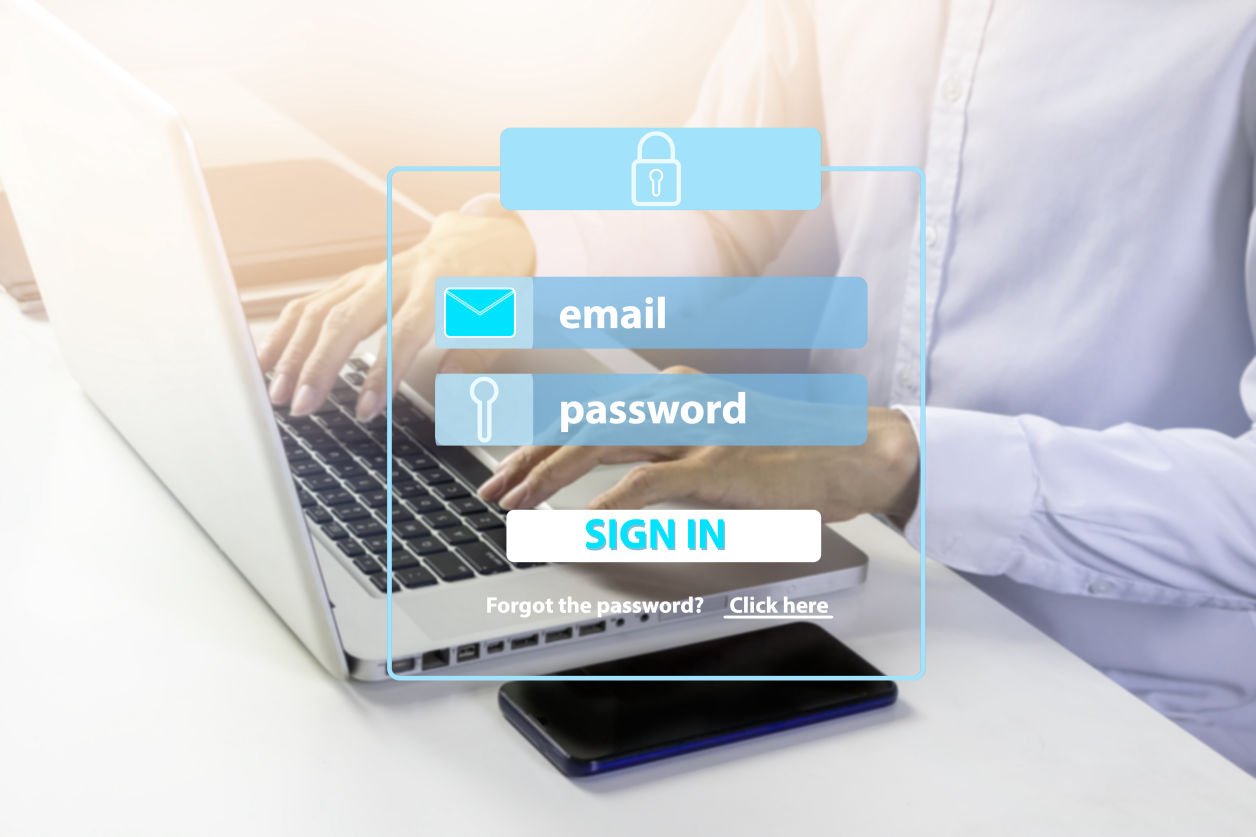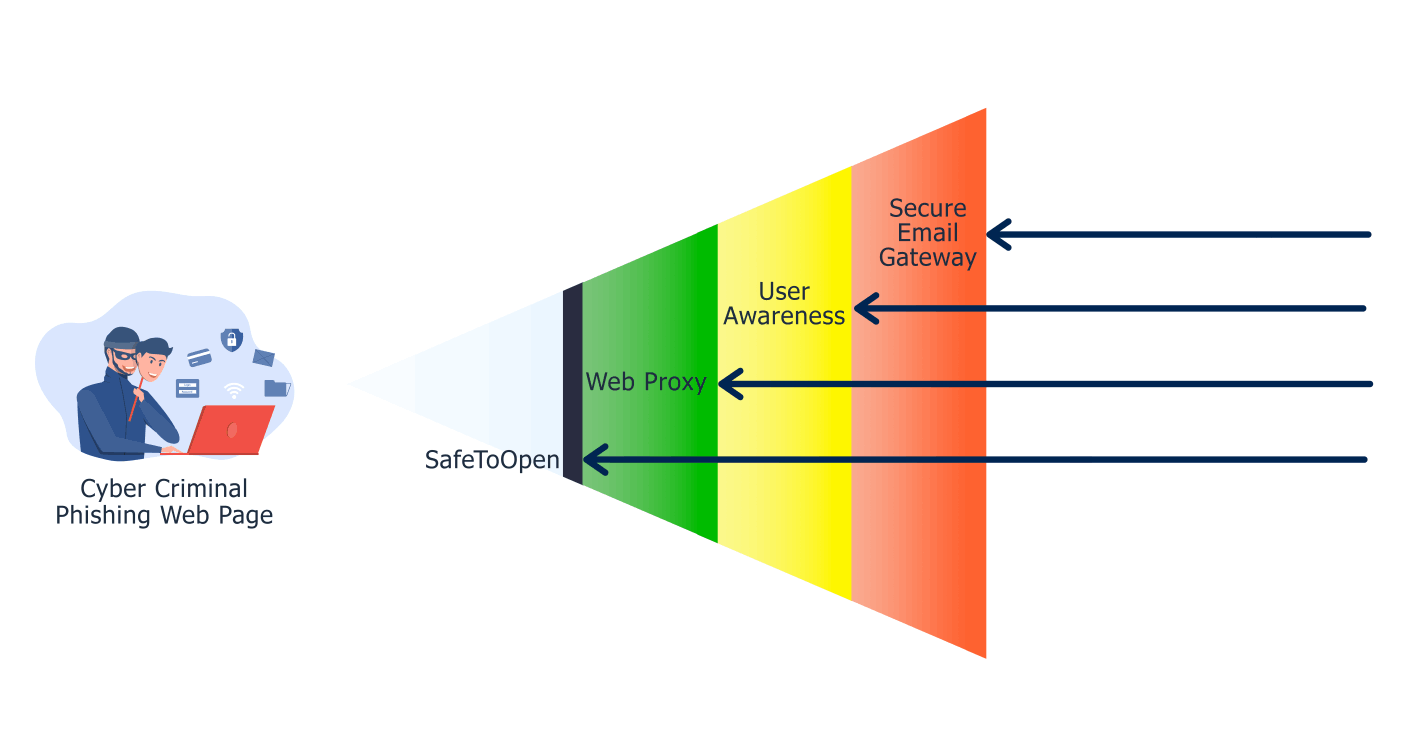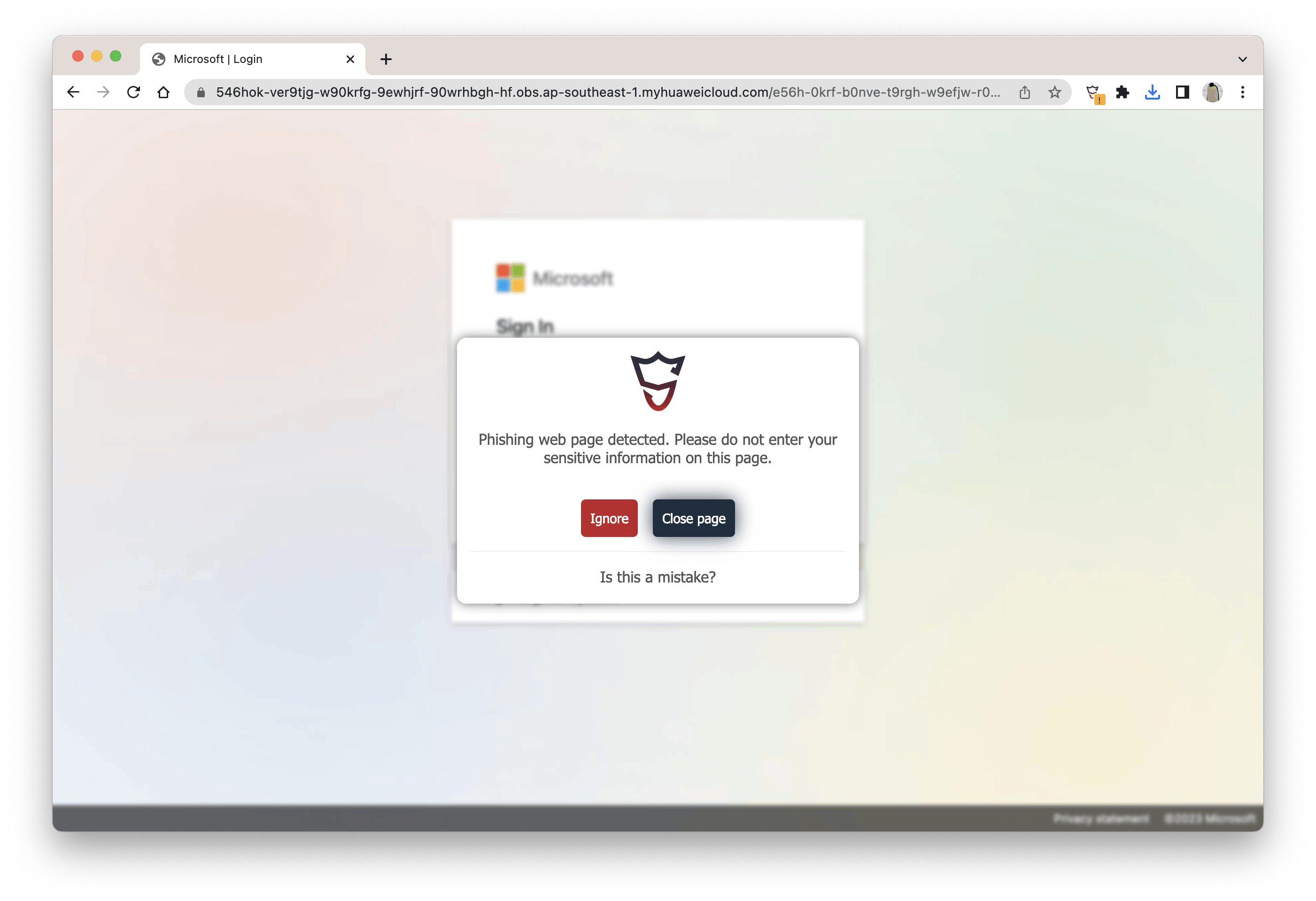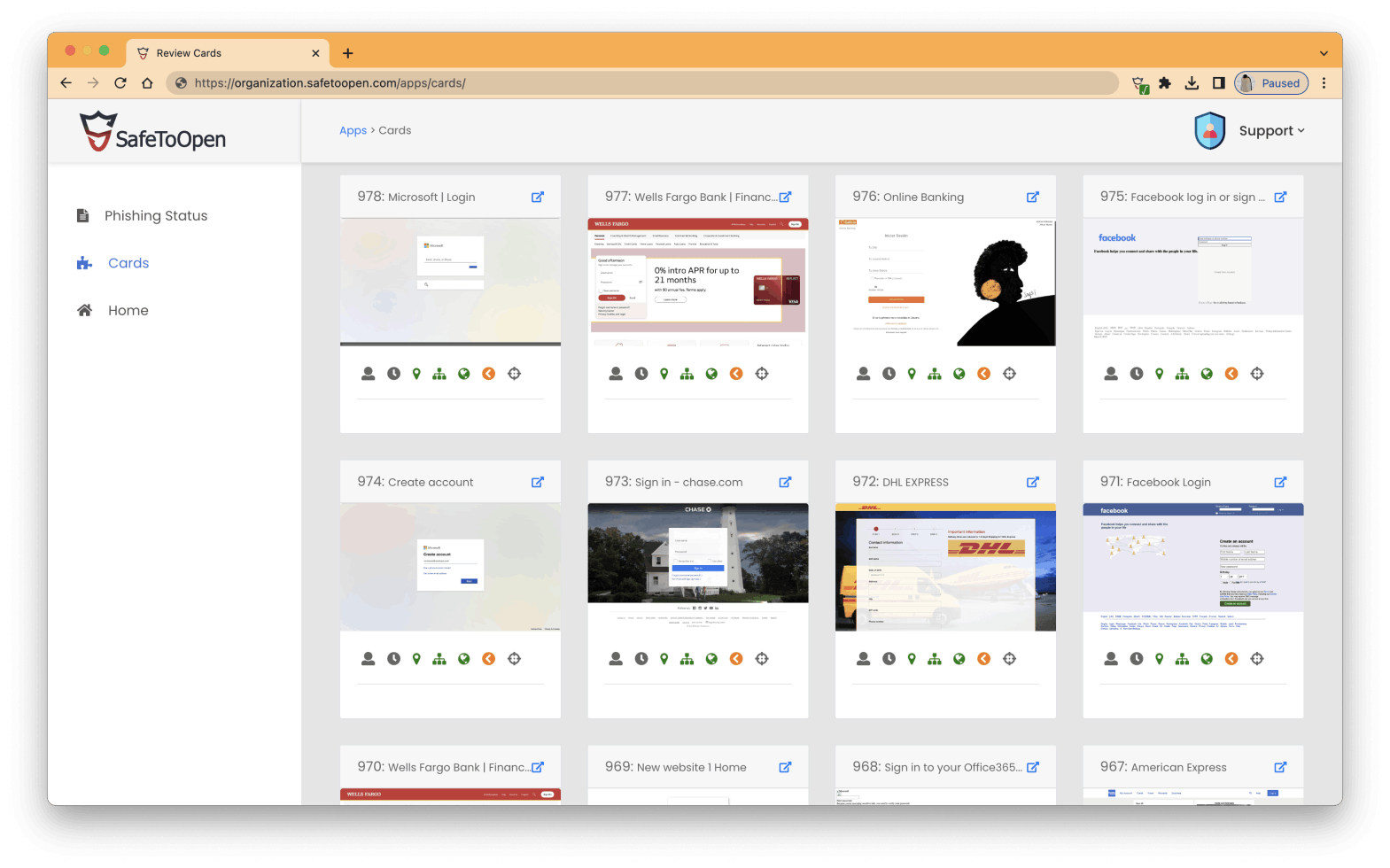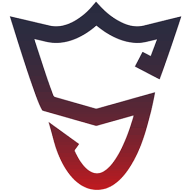1- You will need to install the SafeToOpen Portal virtual machine in your on-prem virtual environment (such as VMware) or Cloud such as Amazon AWS and Microsoft Azure.
* Depending the size of your company, you may need different size for the VM. For example, for 5000 users you may need 4 vCPUs, 16 GB memory, and 64 GB disk.
2- mTLS certificate -provided by SafeToOpen. We use Cloudflare to make secure and private connections between SafeToOpen Online Security browser extensions and SafeToOpen portal in your Cloud or virtual environment.
3- Access to Microsoft Active Directory or any end-point management platform such as SCCM or Microsoft Intune.
* The Group Policy Object (GPO) or end-point management is used to deploy the SafeToOpen browser extension, push the mTLS certificate, and the policies to the end-points.
** SafeToOpen will provide you with a step-by-step documentation for the deployment.
SafeToOpen Online Security App for iOS and iPadOS (only for Safari browser) is available and can be pushed by any Mobile Device Management (MDM) tool.
Unfortunately, no extensions (including SafeToOpen Online Security) can be installed on Chrome on Android and iOS devices due to current technology limitations. However, you can install SafeToOpen Online Security browser extension on Yandex and Firefox browsers on Android devices.
No. All scripts used in the SafeToOpen Online Security browser extension execute a moment after web pages are fully loaded. Therefore, it will not impact the browsing experience.
Yes. You can configure the SafeToOpen Online Security browser extension not to show any warning alerts to any staff members while protecting the business by informing the security team of the visited unsafe web pages.
We encourage configuring SafeToOpen Online Security in quiet mode while you are testing the product. SafeToOpen Online Security will still analyze all web pages and report the malicious and suspicious pages to your security team without showing any alerts on devices.
Yes. SafeToOpen Online Security browser extension detects phishing pages once they are opened on victims' browsers. It does not make any difference if the page is a URL or an attached HTML file.
For more information and test its capabilities to detect phishing web pages in attached HTML pages, please refer to the question below:
How best can I test SafeToOpen Online Security's never-before-seen phishing detection capabilities?
The best way to test how SafeToOpen Online Security detects never-before-seen or zero-day phishing web pages is by creating one and visiting the page using our browser extension. Please follow the below easy steps:
1- Make sure you have the SafeToOpen Online Security browser extension installed on your Chrome browser. Install it from here if you don't have it already installed.
2- Install the Save Page WE browser extension for your Chrome browser.
3- Visit Microsoft Office or linkedin.com or facebook.com login page.
4- Click on the Save Page WE browser extension. The extension will save the entire web page and download it as a file ending .html extension.
5- Open the downloaded HTML file with Chrome browser and watch what happens next!
Please do NOT upload the saved .html file on any publicly accessible web server. Once SafeToOpen has detected the file on a public web server, it will report the domain name to be blocked.
Yes. You can upload a 512x512 pixels logo of your corporate and change all the warning messages in the SafeToOpen Portal.
Malicious web pages have been manually confirmed as unsafe by your security team or by one of our security vendors as unsafe.
Suspicious web pages are those that have been identified as phishing by SafeToOpen Online Security but haven't been manually confirmed.